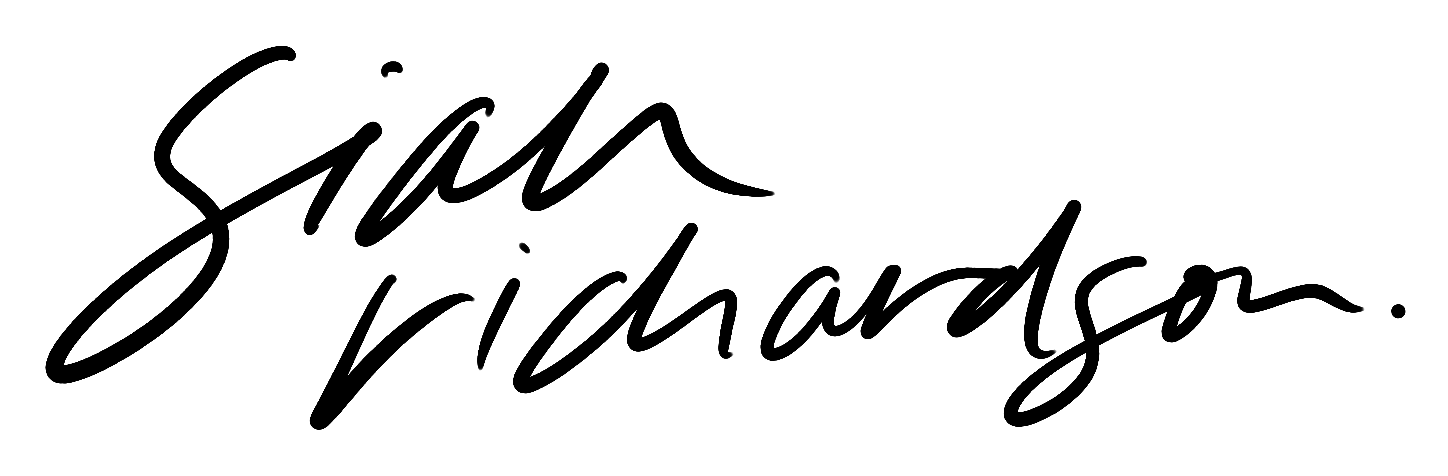Field Notes on Pivoting Your Brand | Part 4 | The Website Re-Build
Now we're getting to the tail end of this re-branding series, it's time to get into the biggest part of the entire project — re-building the website.
I'm not gonna lie, this is the part I was dreading the most because of how much work it is to rebuild your entire website (aka business), pretty much from scratch.
I'm splitting this email into 3 sections for ya to keep it easy —
The BTS of my website re-build
4 Key Website Design TIPS
3 Important Things to Keep in Mind if you're MOVING from Squarespace 7.0 to 7.1
The BTS of my website re-build —
I went back and grabbed some screenshots of my sites over the years, so I HAD to include the very OG one here. This wasn't actually my official first website, I know there was another one before this but I can't find it... Alas, this was the site I designed & developed myself (using Dreamweaver) when I was fresh outta design school!
Cut to... 13 years later, and now we're here. 😎
One of the most important things for me in bringing this new website to life was that it felt like my vibe, and it was extremely clear who I am and what I do, and most importantly — what I'm offering.
All of that shit is what we already covered in the previous posts in this series because that's Branding 101, but in reality your website is likely one of the KEY places that strategy and all of that 'behind the scenes' type work is actually going to be brought to life.
I thought I'd mention a couple things I was very intentional about in the website re-do (feel free to adapt these for yourself too, if it feels like they align for you) —
1 — Separating out specific products into their own page in the menu, instead of just having a 'Shop' with everything.
i.e. Notion Templates, Squarespace Templates, etc. I wanted to try this out because I think it's a really good way to make it extremely clear & obvious what you offer without making people click around too much to find what they're looking for. Obviously this only really works if you can fit your offerings into roughly 3 categories or less, because otherwise it's too much shit in the menu... But so far I think this is working pretty well!
2 — Making it clear that I've moved Good as Gold back to my own brand.
I think sometimes when brands pivot or make a big change and they don't explain it, it's kinda weird and I'm left hanging or wondering what the deal is, so I wanted to make sure I added it on the top of my home page as a call-out that I've re-branded, and a link to the Blog post where it explains more about this change. I'll leave this up for another month or so and then change it to something else or delete it.
I can tell already from my analytics that the blog post linked has got a lot of hits from this call-out, too. So, if you make a big change, tell people about it! They wanna know.
4 Key Website Design Tips —
1 — Get your copy sorted before you start designing.
I know sometimes the copy doesn’t feel as exciting as the design, but if you want your (or your clients) website to really knock shit outta the park, you need the final copy to be able to design with it properly.
If you’re DIY-ing, Reveal Studio has some awesome copy templates. I brought one of them for something I’m working on BTS, I haven’t started using it yet, but it’s REALLY damn good, and I'm very stoked to start using it, Kaili knows her shit.
2 — If you use Squarespace, don’t build out your sales pages in the built-in product pages.
They’re extremely hard to use and they also don’t use Fluid Engine — the new Squarespace layout creator. Instead, create an entirely separate, normal page, build that out as your sales page, then add the Product BLOCK to that page, with the ‘add to cart’ button throughout, and you’re good to go. This way its much easier to build out the page and you have a ton more design options available to you.
The 'product page' looks like this (image below), this is NOT where you want to build out your sales page.
Just build out a normal page, then add the 'Product' block, like this image below, then edit the Design settings to whatever you like, and turn on the 'Add to Cart' button.
The 'product page' looks like this (image below), this is NOT where you want to build out your sales page.
Just build out a normal page, then add the 'Product' block, like this image below, then edit the Design settings to whatever you like, and turn on the 'Add to Cart' button.
3 — Don’t try too hard on the design, to the point where the site becomes hard or frustrating to use.
I know this is a hard one, especially as a designer, but if you are creating a business website where you’re selling products or services and your goal is to make sales/book clients, your site has to be USABLE. If you try too hard to make it fancy with all kinds of crazy design features, you'll lose people very quickly.
BUT that doesn't mean you have to do really basic boring stuff. For example, I used some code to jazz up the design of my blog posts so they're a bit more interesting & intentional than the basic layouts available in Squarespace. Will Meyers has some awesome Squarespace plugins available if you're looking for somethin a lil extra (this is where I got my blog plugin too).
4 — Okay this isn't specifically a design tip, but it's a major website tip... Choose carefully when you decide on a business name and domains (and Insta handles).
To be honest the biggest hesitation & worry I had about this business move was the SEO/engagement damage it would do by moving my website domains and going back to using my personal Instagram, after spending so long building the Good as Gold account & getting really good engagement there.
I made the move on both fronts (website & Insta), and I survived, BUT this is something I'd advise anyone else to think about in depth before you do it, because it can have a lasting impact.
In terms of the SEO & URL's there are things you can do after the fact if you decide to move sites, (like URL mappings, where you can redirect people to the new URL, etc), but it's not super ideal, especially if you are getting a ton of hits on certain blog posts etc. Squarespace Support told me that if you are moving domains between other Squarespace sites the SEO won't take too much of a hit (because you're staying in the same platform), but yeah.
It's not the end of the world, and if you have to do it you have to do it, but in the future I'll be thinking about this a lot more before I make any big moves on the biz name/domain front, and I'd say the same to anyone else too.
3 things to keep in mind if you're MOVING your site from Squarespace 7.0 to 7.1 —
1 — The Squarespace Websites Tools Pro Extension for Chrome (I know, the name is a mouthful LOL) will be INVALUABLE if you are wanting to duplicate content between your websites, including just regular pages, as well as blogs, products, etc.
This is a Chrome extension that allows you to essentially copy & paste any content between Squarespace websites (among other things, but thats the main use for it).
I didn’t actually need this plugin a lot for this move because I was completely re-building 99% of my entire site, BUT I did use it to move The Stash sales page over, as well as my blog. It would take endless hours upon hours to do that re-creation process manually, but with the plugin its not even a few minutes (though the blog took a little longer because of so much content), so I really can't recommend this enough — it's a highly used tool by many Squarespace designers, for good reason.
(This is my affiliate link 😊)
2 — I’ve mentioned this before, but I would really recommend timing this move with a re-brand, if you are considering one.
It will save you so much time and it will give you an opportunity to really do it properly and only build pages on the new site that you really need.
3 — The most time-intensive part of this process will be re-building your shop setup if you use Squarespace commerce.
If you use Squarespace commerce and you primarily have digital products, I'm not gonna lie, It’s a huge pain in the ass, this includes re-linking your email automations, re-uploading all of the product downloads, etc etc. This has to be done manually, because Squarespace won’t let you export Digital Products — you can export physical & service products, but not downloads.
But there’s no way around it, I love Squarespace Commerce and I’m not interested in moving right now so I just got it done.
If you're already using another checkout then this part of the process will be a lot easier because not much will change for you!
Want some help bringing your new Squarespace site to life?
Check out my collection of Squarespace Templates! I've got one mega template specifically for Designers (The Stash), and two regular templates for the DIY-er.
Okay, that's it for this one! I'll leave you with one thing — if you're working on your own site right now, remember that your website will never be 100% ‘finished’.
You’ll always be evolving and changing as a person and a business, so instead of trying to think that your site has to be ‘totally perfecto’ before you launch it, just accept that where it is right now is totally cool — as long as you’ve got the basics covered. Ease up on yourself for not updating your website in forever or not finishing that new section you’ve been working on… It doesn’t matter as much as you think it does. Get your site live, then get back to what you actually do.
Until the next one! There's only two emails left in this series, the next one is gonna be SICK because we're gonna take a look at the photography side of things, and the BTS of planning & creating your own brand photoshoot.